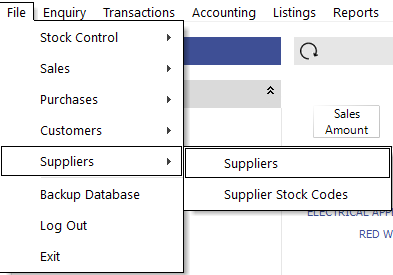
You can nominate which Suppliers Invoices you would like to send to MYOB.
To enable a Supplier to send to MYOB go to File > Suppliers > Suppliers.
Select the Supplier and then ‘Modify’.
Tick ‘Accounting’ and ‘Save’.
You can send all the Suppliers in Idealpos to MYOB by pressing the ‘Export to MYOB’ button (Suppliers > Export to MYOB button on the left-hand side of the window).
If you prefer, you can add Suppliers to MYOB individually instead of exporting all suppliers from Idealpos.
A progress message will appear on the left-hand side of the screen advising status.
Once the transfer is complete, you will be advised.
Enter a Stock Purchase into Idealpos as per the standard process.
Invoices and Purchase Orders must be fully processed before they can be sent to MYOB.
Once the Invoice or Purchase Order has been processed, go to Accounting > Supplier Invoices.
The Supplier Invoice screen will only show invoices that have not been sent to MYOB within the selected date range. You can show previously sent invoices by selecting the appropriate date range and ticking the ‘Include Invoices Already Sent’ option at the bottom left hand part of the screen.
To send the invoices to MYOB, enter a tick in the ‘Send?’ box for each invoice that needs to be sent through, select ‘Send to Accounting’ and ‘Yes’ to send to MYOB.
The progress bar will appear:
Once successfully transferred, you will be advised: